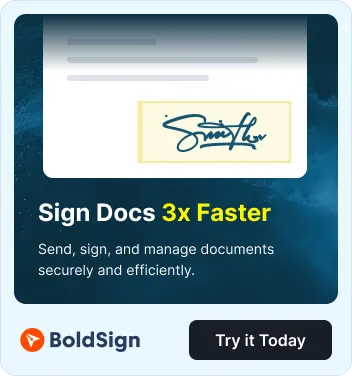Single sign-on (SSO) simplifies and secures authentication across platforms. By integrating Google Cloud Identity or Google Workspace as an identity provider (IdP), BoldSign users can log in with their existing Google accounts, eliminating the need to manage separate credentials.
This reduces login friction, accelerates easy onboarding, and enhances security through OAuth 2.0 and OpenID Connect (OIDC). It also gives administrators centralized control over access, ensuring policies are enforced consistently.
In this guide, we’ll cover what Google Cloud Identity is, the advantages of connecting it with BoldSign SSO, the steps to set up the integration, and the account requirements for a smooth login experience.
Why use BoldSign SSO with Google?
Here are just a few of the benefits of using BoldSign SSO with Google:
- Enhanced user experience: Log in with a single click using a Google account.
- Improved security: OAuth and OIDC protocols reduce password risks.
- Centralized management: Admins manage access through Google Workspace.
- Operational efficiency: No extra credentials for users to maintain.
Step-by-step guide: Connecting BoldSign SSO with Google
Step 1: Configure Google as the identity provider
- Access Google Cloud Console.
- Go to Google Cloud Console.If you already have a Google account—a Google Workspace or personal Gmail—sign in.If you don’t have a Google account, click Create account and follow the prompts to set up either:
- A Google Workspace account (recommended for organizations allows domain-level control and user management).
- Or a personal Google account (suitable for testing or individual use).
- Create a new project.
- Select My First Project.
- A dialog box will appear. Select New Project.
- Name your project and select Create.
- Enable OAuth consent.
- Go to APIs & Services > OAuth consent > Overview.
- Fill in details like the app name and support email.
- Choose External for public apps or Internal for Workspace.
- Add your contact information.
- Create OAuth credentials.
- Go to APIs & Services > Credentials > Create Credentials > OAuth client ID.
- Select Web application as the application type.
- Under Authorized redirect URIs, enter the Redirect URL from the BoldSign application SSO settings.
- Save and note your Client ID and Client Secret.
- Add users.
- Click on the APIs & Services > OAuth consent screen > Audience.
- Navigate to the Test Users section, select Add users, and add your users’ email addresses.
Step 2: Configure SSO in BoldSign
- Log in to BoldSign.Go to Settings > Identity Management > Single Sign‑On.
- Select OAuth as the SSO method.
- Enter Google OAuth details.
- Client ID: From Google Cloud
- Client Secret: From Google Cloud
- Token endpoint: From Google Cloud
- Authentication endpoint: From Google Cloud
- User information endpoint: https://accounts.google.com
- Save the configuration.
Once SSO is configured in BoldSign, the setup cannot be deleted. However, you can update the configuration at any time by modifying the client details and authorization endpoints as needed.
Step 3: Invite the new user to join the BoldSign organization
- Go to Users & Teams > Users and select Invite users to invite the user you created in Google user management.
- Select Accept Invitation in the email that is sent.
- Select Log into BoldSign via X button to log in using your organization’s SSO credentials.
- You will be asked if you want to stay signed in. Choose No or Yes, keep me signed in.
- The sign-in page will be displayed. Select Proceed.
- The new user has successfully joined the BoldSign organization.
How to sign in with SSO in BoldSign
- Go to the BoldSign login page.
- Select Sign In with SSO.
- In the Organization Email text box, enter the Google Workspace or Gmail address linked to your SSO account and click Continue.
- You will be directed to the Google login page. Enter your Google Workspace or Gmail account information.
- You will be directed back to BoldSign. Select the button of your choice.
After successful authentication, you’ll be redirected to the BoldSign dashboard.
Account requirements
The Google account used for SSO must be added as a user in your organization’s IdP account.
- If you’re using Google Workspace, the account should be part of your organization’s domain and managed under your Workspace admin console.
- Only accounts recognized by your IdP will be able to authenticate through BoldSign SSO.
- For testing, you can use a personal Gmail account, but in production, always use a Workspace account for security and centralized management.
Conclusion
Integrating Google with BoldSign SSO streamlines access for users and centralizes control for administrators. Employees can sign in with their existing Google Workspace or Gmail accounts, reducing password fatigue while strengthening security.
Ready to get started? Sign up for a 30-day free trial account and explore powerful BoldSign features.
We’d love to hear from you! Share your thoughts in the comments section below. Need help? Reach out via our support portal or schedule a personalized demo with our team.